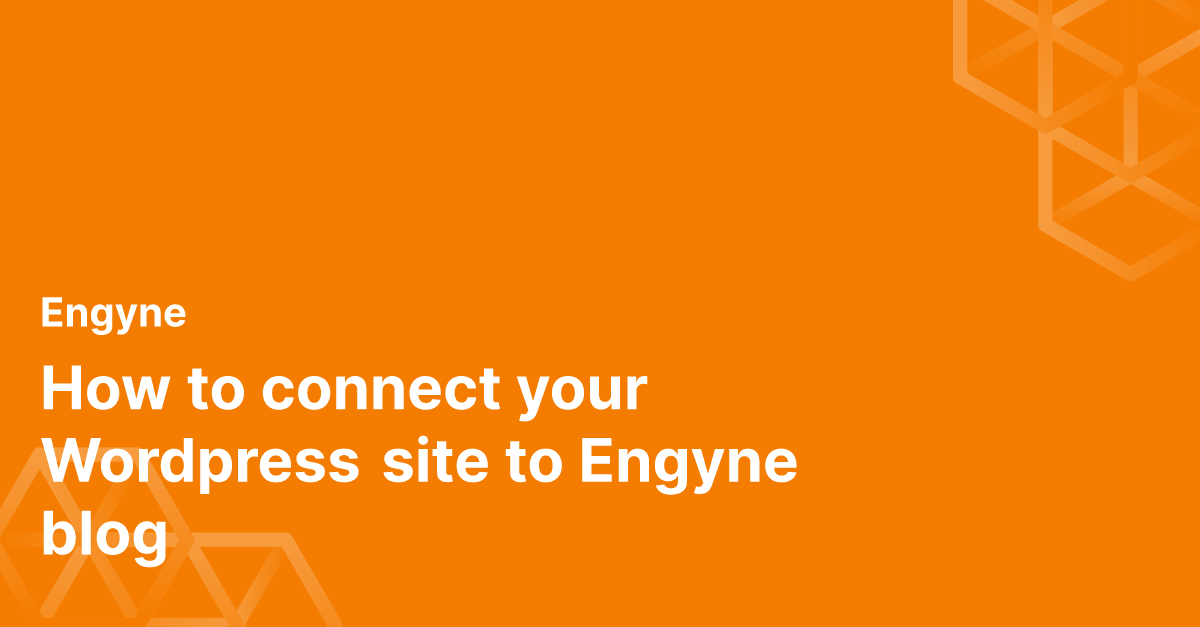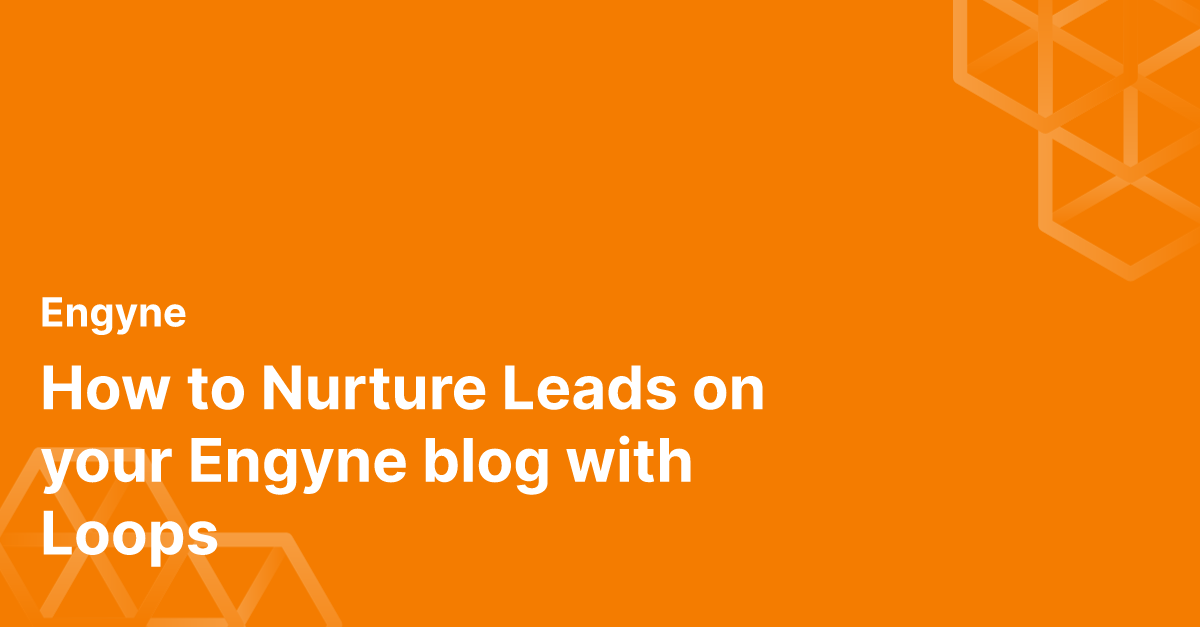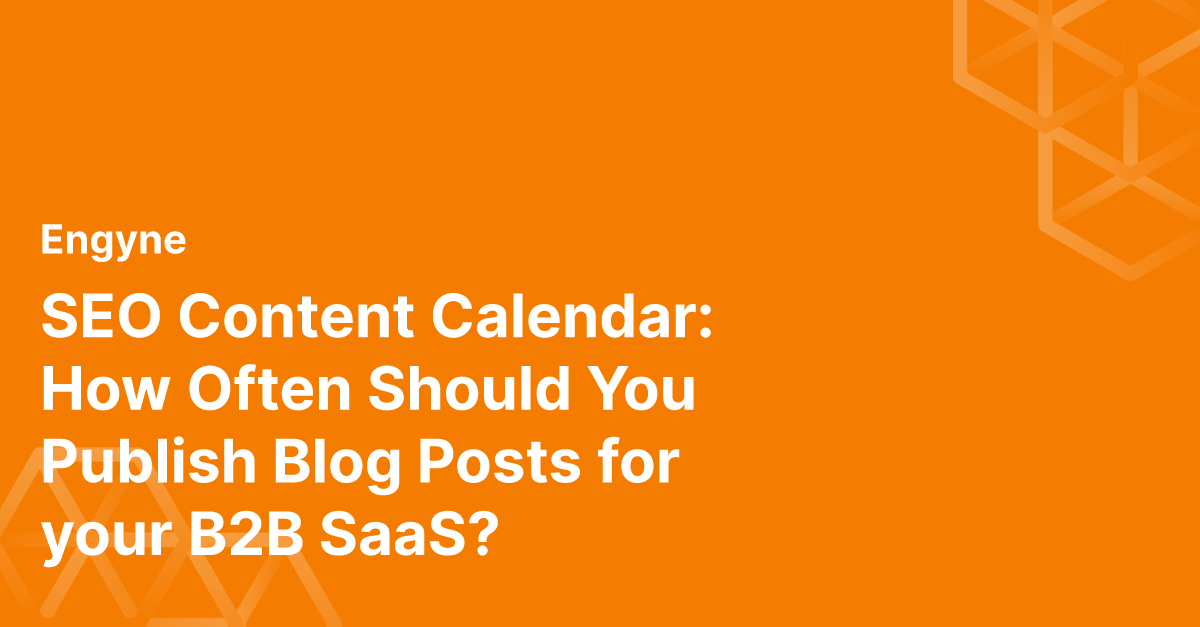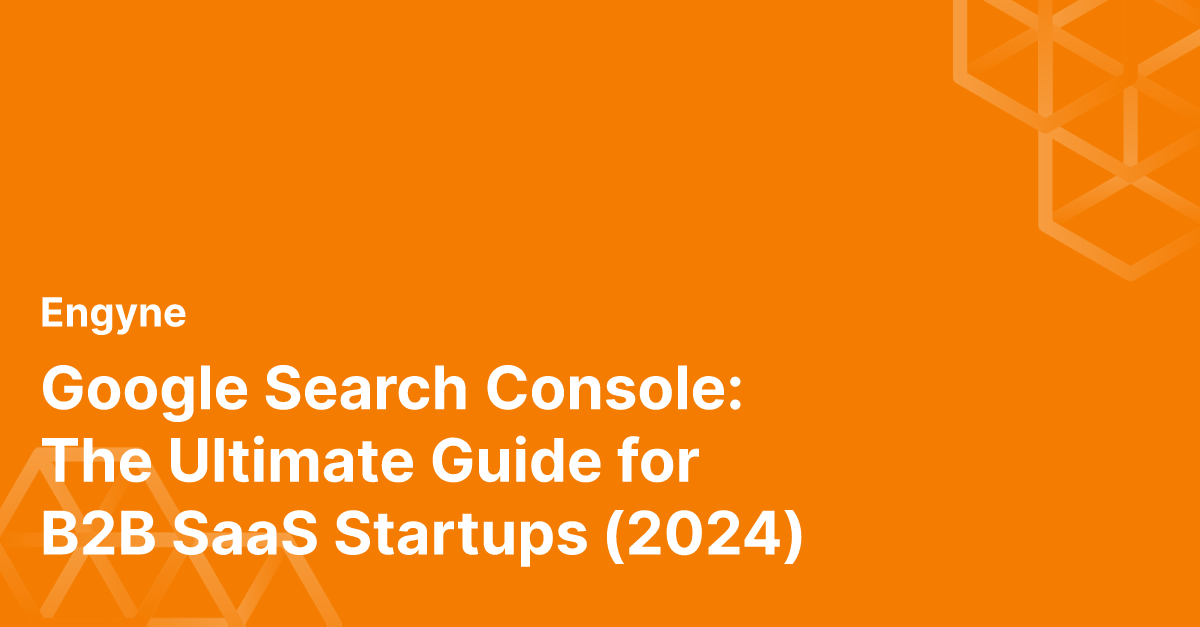Connecting your Wordpress site to your Engyne blog is super easy.
Let's get started!
Step 1: Update your DNS records
Open up Settings > Deployment and add in your custom domain. Add these DNS records if you haven't already.
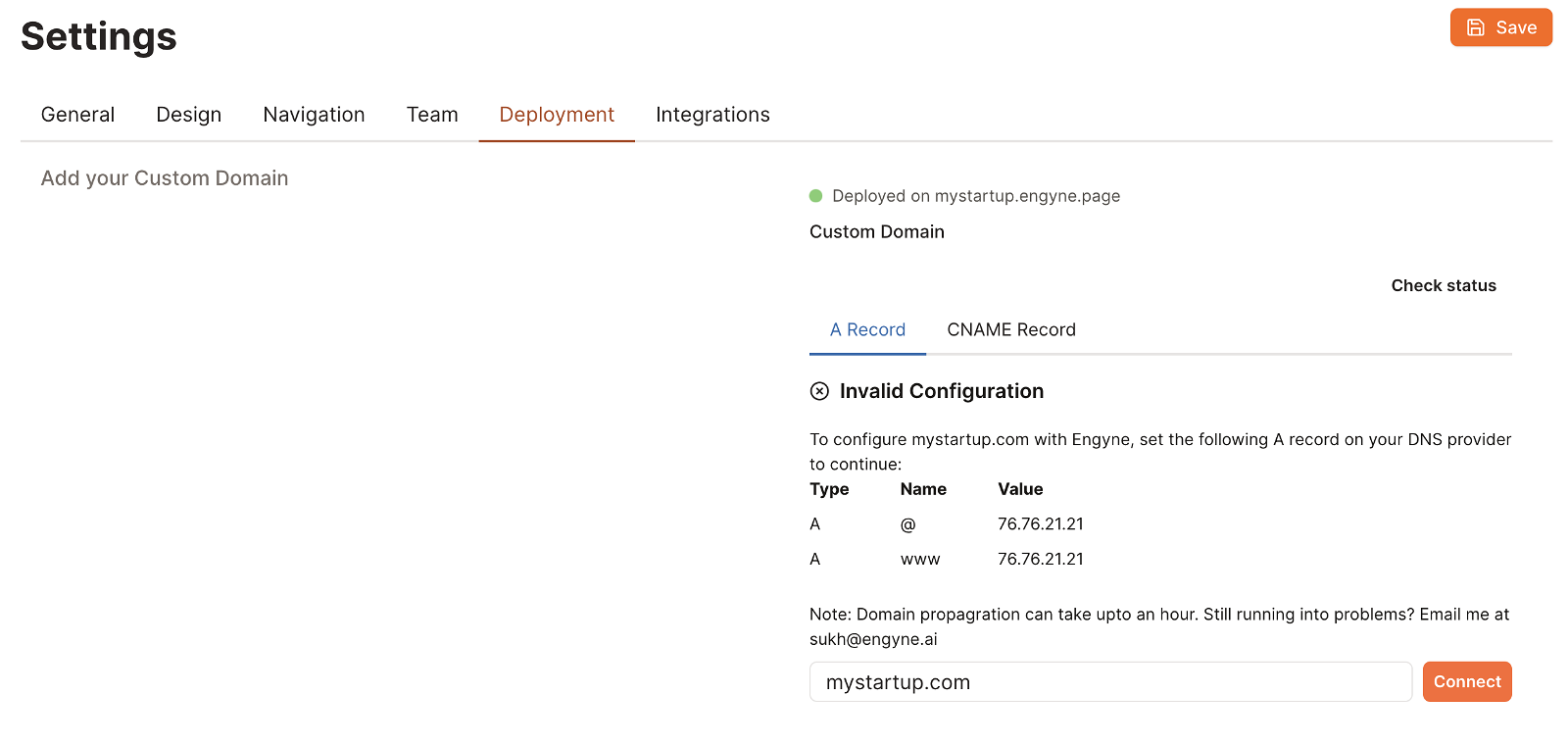 DNS records needed to connect your custom domain
DNS records needed to connect your custom domain
Once connected successfully, you will see Engyne blog popping up on your homepage. Don't be scared, this is okay. We will bring back your Wordpress site and move Engyne to /blog in the next step.
Step 2: Get your Wordpress-hosted URL
Find your Wordpress-hosted URL from your service provider. If you're using Namecheap, it looks like the URL marked below as: xxxxxx.ewp.live
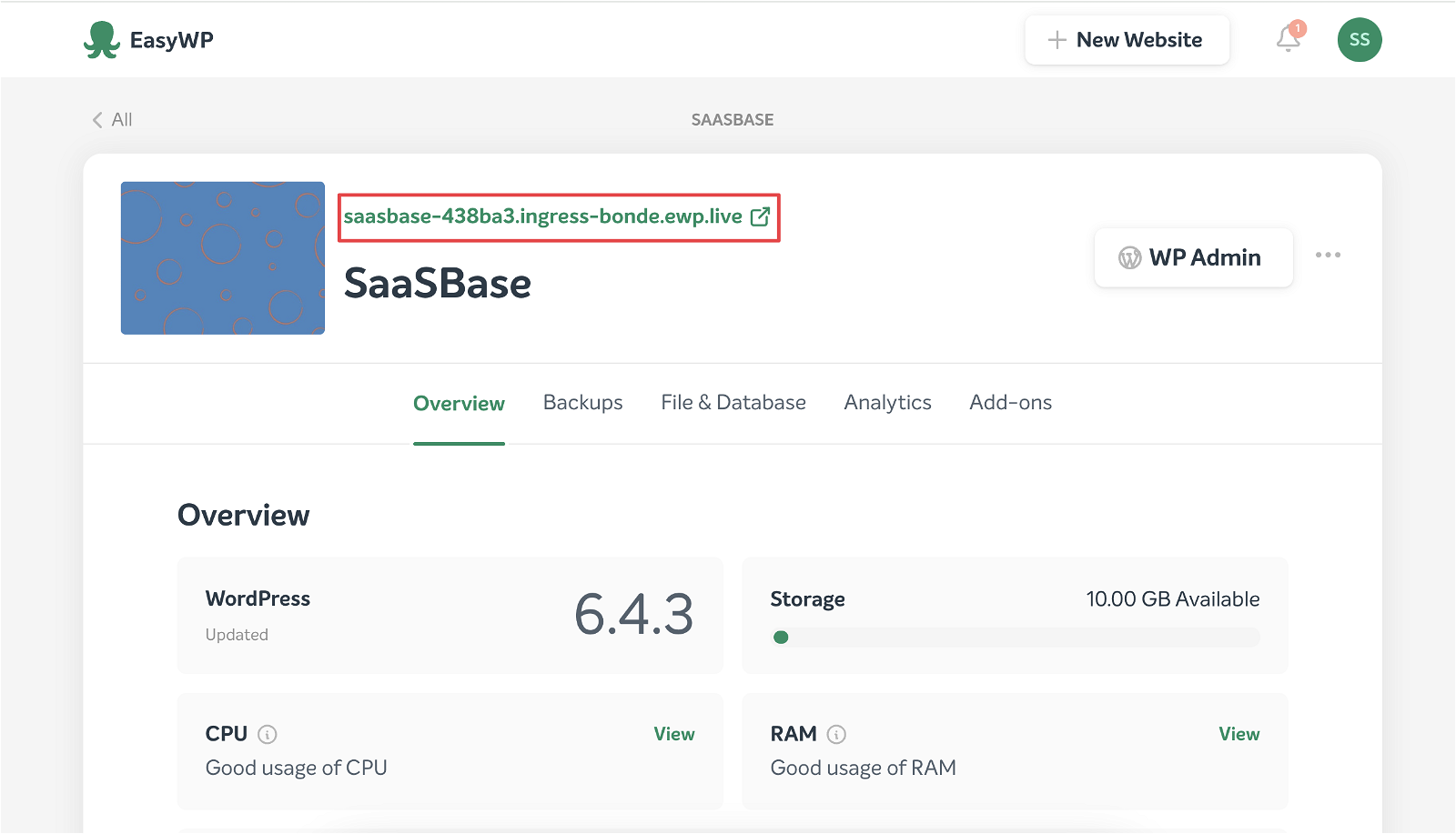 Namecheap EasyWP Dashboard
Namecheap EasyWP Dashboard
Step 3: Enable Subfolder in Engyne
Open up your Site Settings > Deployment > Deploy to Subfolder.
Enable the subfolder and enter your Wordpress URL in the Custom-hosted URL input.
Press Save once you're done.
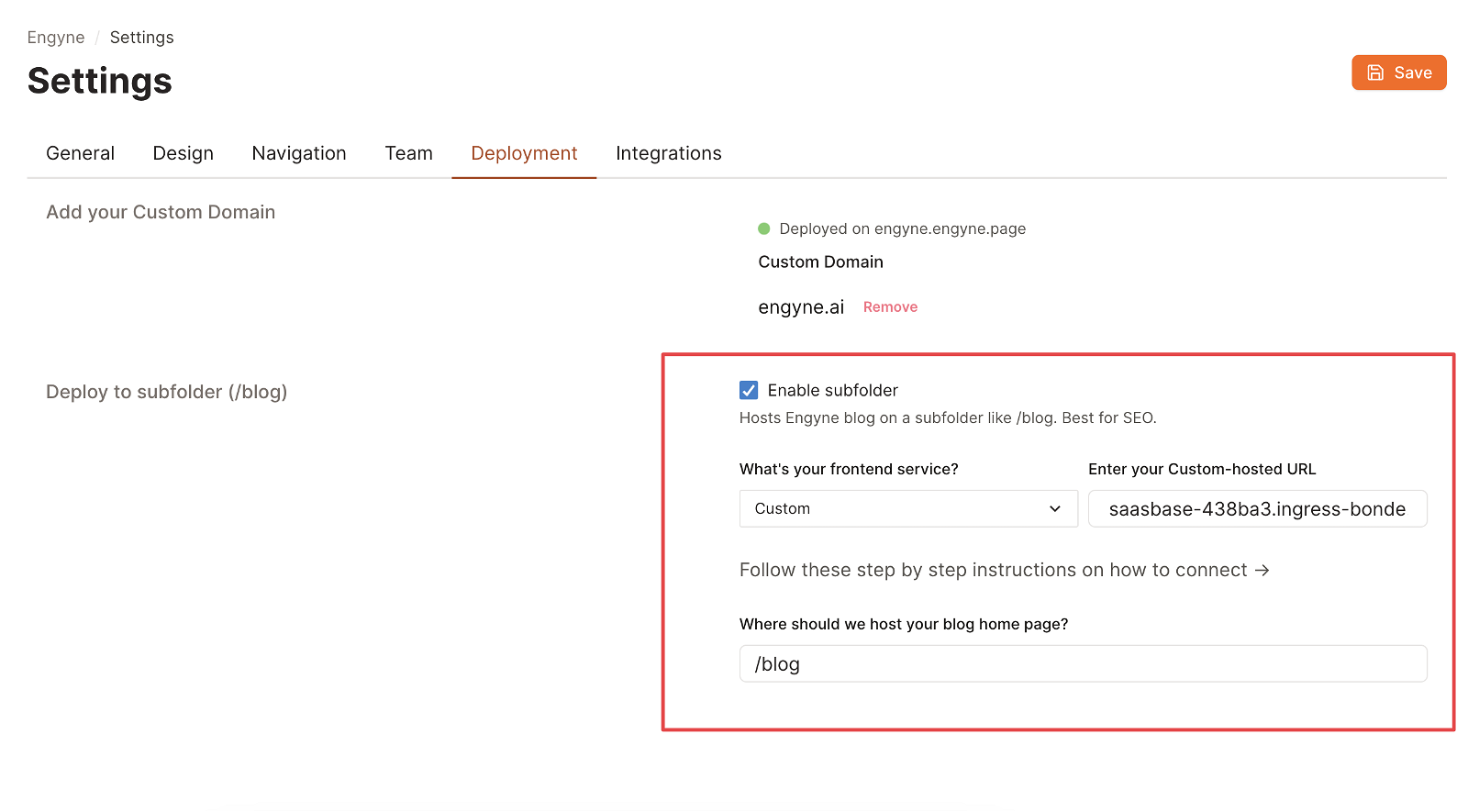
There you have it. Now if you open up your website, you will have your Wordpress + Engyne will be hosted on /blog.
FAQ
Why are my blog posts are showing 404?
Ensure your blog post slugs start with /blog, e.g. /blog/post-1. Basically the subfolder you selected to host your blog home page in Settings > Deployment > Enable Subfolder should be the prefix of every blog post you create. Once you have successfully set up the subfolder, any new post created will automatically have this. Only the existing posts that were created before the setup need to be fixed.